Oh, a little bit of different advice—and advice for more than just researchers at PhD stage. I have tried a lot of different technology before and during my PhD, and I hope to keep trying new kinds as I go forward. I love my MacBook as a laptop; I’m 100% an android person for phones / tablets; and building PC computers is something I enjoy—albeit I do not have the money for the parts I would really like. I’m a bit of a nerd in this sense… During my PhD I spent a fair bit of time figuring out what the best technology, that I can afford, is for my project. I looked at it from the perspective of what do I need to (1) complete tasks such as data analysis, (2) make my life easier, and (3) what will be useful following a PhD. Hopefully, you are as lucky as me and your university provides you with the basics: a laptop, a monitor, a keyboard, and a mouse. I know of places that do not provide anything, and a lot of the technology comes out of the research budget. I also know if places that provide you $$s and you are to fulfill your own needs. So, I’ve tried to write this blog with a focus on all three, and I’ve tried to include my thoughts on (a) the minimum necessity, and (b) an upgrade pick. Keep in mind this task is difficult to do as PhD projects range a lot, and my options are for most PhDs—not the outliers that require ridiculously powerful tools.
Laptop
A laptop will cover everything you really need. It is a minimum necessity. You will probably be more efficient and productive with a ‘proper’ office set up, but I completely understand the financial struggles of a PhD. So, if your options are between a good laptop without peripherals or an okay laptop with peripherals, I would lean towards getting peripherals. The peripherals tend to have more longevity than laptops. I’ve used the same monitor at home for 2 iterations of a PC computer and 2 laptops.

Minimum Necessity: Any budget friendly, windows (not a chromebook) based laptop or 2 in 1 laptop. You will need a laptop that you can use for a web browser and Microsoft Office at minimum. If you are after a real steal, I would check Facebook marketplace or Gumtree for second hand laptops—and currently (early 2024) I would make sure to check for second hand MacBook Air M1’s. Hopefully, if you are not provided a laptop and need to purchase your own, you can conduct data analysis on computers available at your institution, so processing power shouldn’t be a huge requirement. In terms of windows laptop specs to go after, I would aim for:
- Previous gen i5 processers at a minimum (i.e., if the current gen is 13th, then aim for at least 12th) – it will just future proof you for 3-5 years.
- 256GB storage – I recommend 256GB if you have cloud storage. Otherwise, I would aim for 512GB minimum.
- 16GB RAM – 8GB is not enough anymore for windows. 8GB might be enough for macOS, but I think even their minimum should be 16GB.
- Graphics card – I wouldn’t bother looking at this in this price range.
- Ports – make sure it has at least 2x USB-C, and preferably a HDMI port.
Feel free to comment below what your needs and budget are, and I might be able to help. Do note, though, that you’re better off talking to an IT expert at your university… tech is just a hobby for me and my advice is reasonably limited.
If you are provided a laptop from your institution, this should be powerful enough for all your tasks.
Upgrade Pick: With technology, there is a point where you just start buying better because… you want it? Not that it will ‘speed’ up your work, or last longer… but just because it is flash, new, and you want the best. This part though is what I would aim for as an upgrade pick from the minimum necessity, that will hopefully future proof you for ~5 years. For a budget of ~$2500AUD you can get something with these sorts of specs:
- Current Gen i7 processer or better – it will breeze through data analysis.
- 512GB storage – I would aim for 1TB just to future proof, but 512GB + cloud storage is more than enough.
- 32GB RAM – Again, longer future proofing, and will be able to run your 1000 tabs on Chrome a lot easier.
- A dedicated graphics card, such as Intel Arc Graphics – this is where it starts to get fun. With a dedicated graphics card, you’ll be able to handle 2x external monitors with ease at very high resolution.
If after a MacBook, then a MacBook Air will suffice for most researchers, but a base model MacBook Pro M- Pro (ensure the second “Pro” is there) is the best Apple upgrade pick. The base model comes with 512GB storage, and the jump to 1TB is quite expensive; but, there is a great way to expand the storage for a MacBook Pro without forking over $$$s to Apple. A flush mount (i.e., hidden) SD Card such as the Transcend 1TB or Transcend 512GB. Be warned though, they’re relatively slow storage options. Great for backups, and mass storage, but not great to work on large files (e.g., photo/video editing) from.
Recommendations for peripherals:
Monitor:
- A 1080p HD 27” monitor. Make sure it is an IPS screen. This ~$200AUD HD 27” LG Monitor is a great low-budget example.
- If you can stretch your budget for a “QHD” (quad high definition, otherwise known as 2k), I would instead recommend buy a second HD 27” monitor to run side by side rather than a single QHD 27” monitor (such as this ~$400AUD QHD 27” LG). That is because QHD monitors are generally targeted towards video editing and gaming.
- If you can stretch you budget even further I’d actually go for a 34” ultrawide QHD monitor such as this ~$600AUD (on sale) LG monitor.
Mouse: I only really have one recommendation here, and that is to get a business mouse, not a gaming one. My favourite, by far, is Logitech MX Master 3S for both windows and mac. It’s amazing. There are a lot of budget options on amazon, keep an eye out on the most useful functions, in addition to standard ones, such as a back/forth button and a side scroll.
Keyboard: I have three options here. For windows, the Logitech Master MX Keys is my pick. There is a combo for the Logitech Master Keys & Mouse that is often on sale. For Apple I have two recommendations: a less expensive Apple copy such as my Satechi Slim X3 – I wrote my thesis using this keyboard and it was amazing. Or… the Apple Magic Keyboard with Touch ID. The Apple keyboard is particularly beneficial if you have your laptop closed while plugged into a dock/monitor.
Others: A dock is extremely useful but might be unnecessary. There are docks which will “trick” apple software so that you can use 2 external monitors with MacBooks that are not originally compatible with them (such as this Belkin USB-C Dock – just note you have to install the drivers). Also, a monitor stand might come in handy too, and a simple laptop stand too. I’ve used little feet such as these (Higibis Stand) for 8 years and love them.
I hope this guide of technology I used for my PhD is helpful for others, and researchers generally. There is a lot of information on technology online, from reviews to opinions—and this post is my opinion, but I’ve tried to streamline some information.
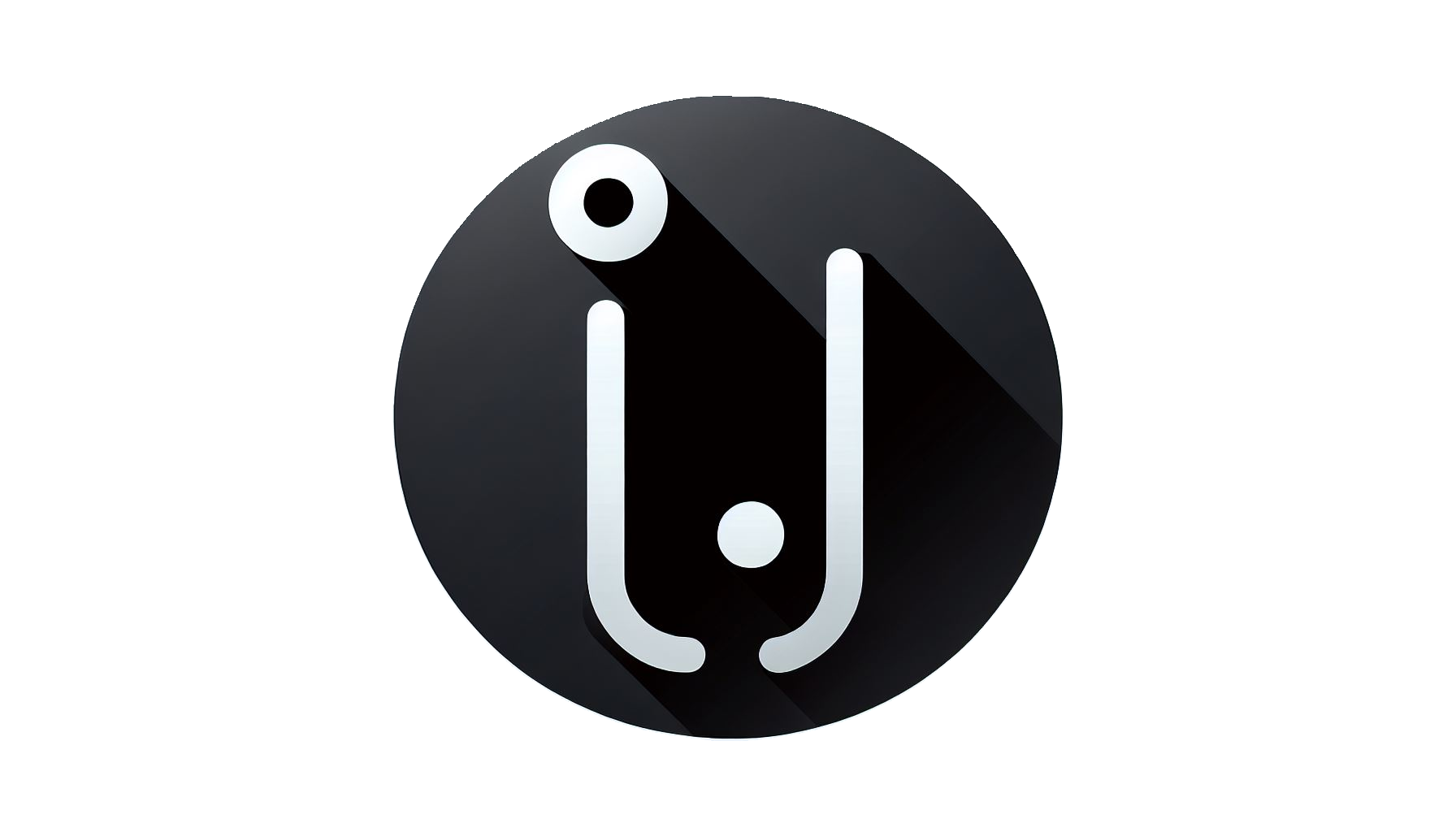
One response to “PhD Lessons: Part 9. Tech Tips”
[…] PhD Lesson 9: Tech Tips […]
LikeLike